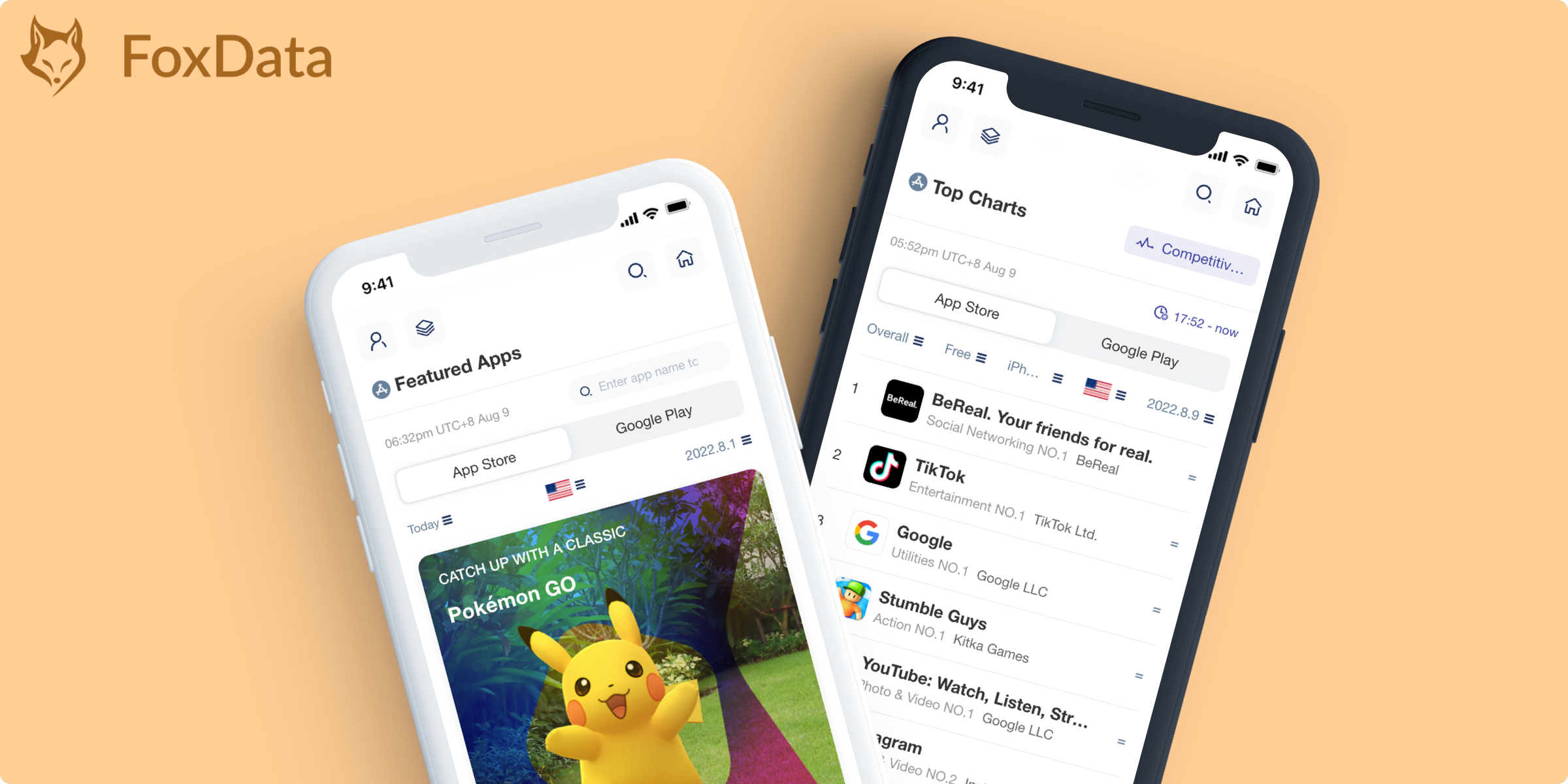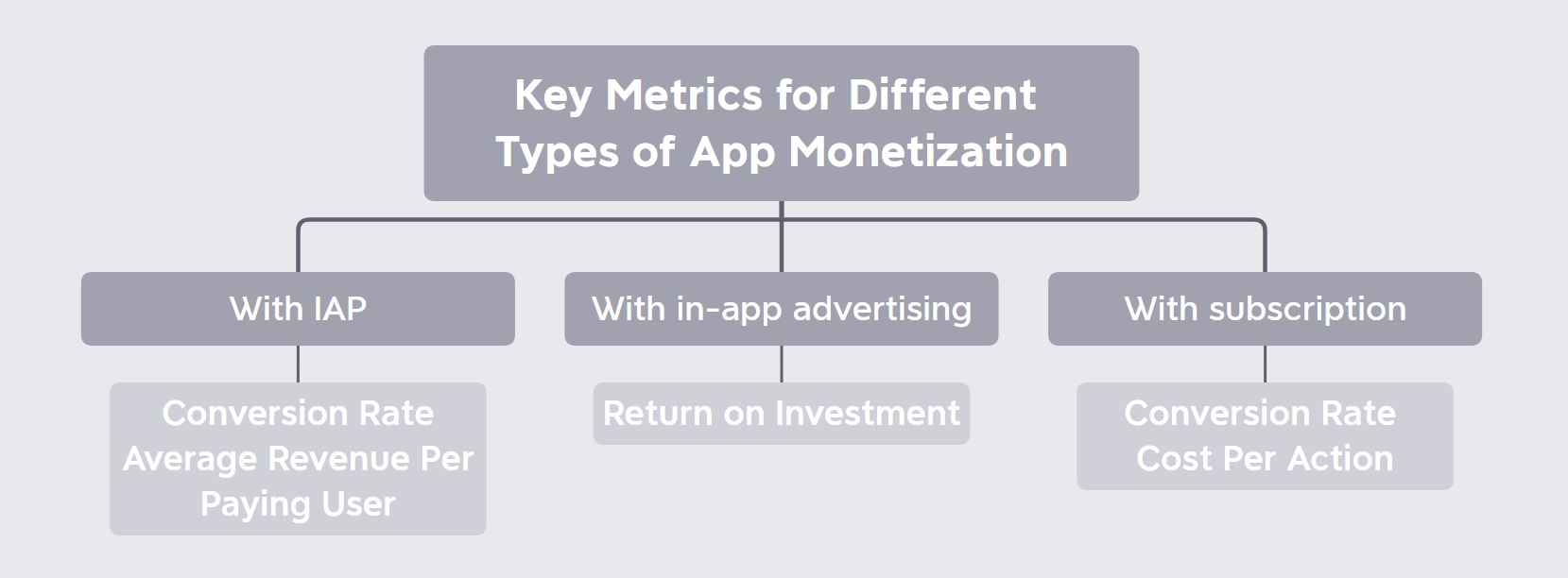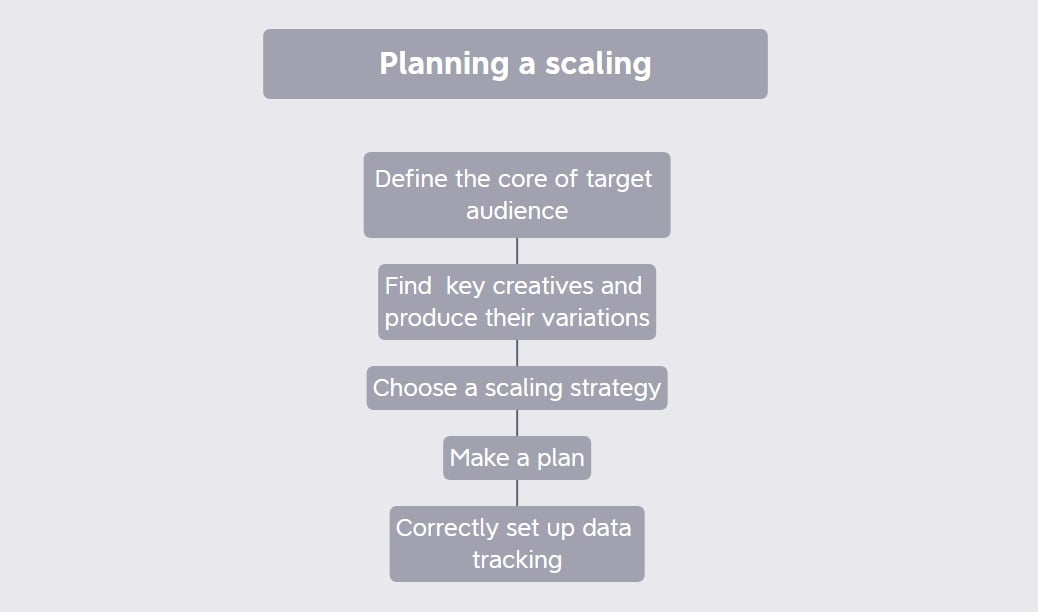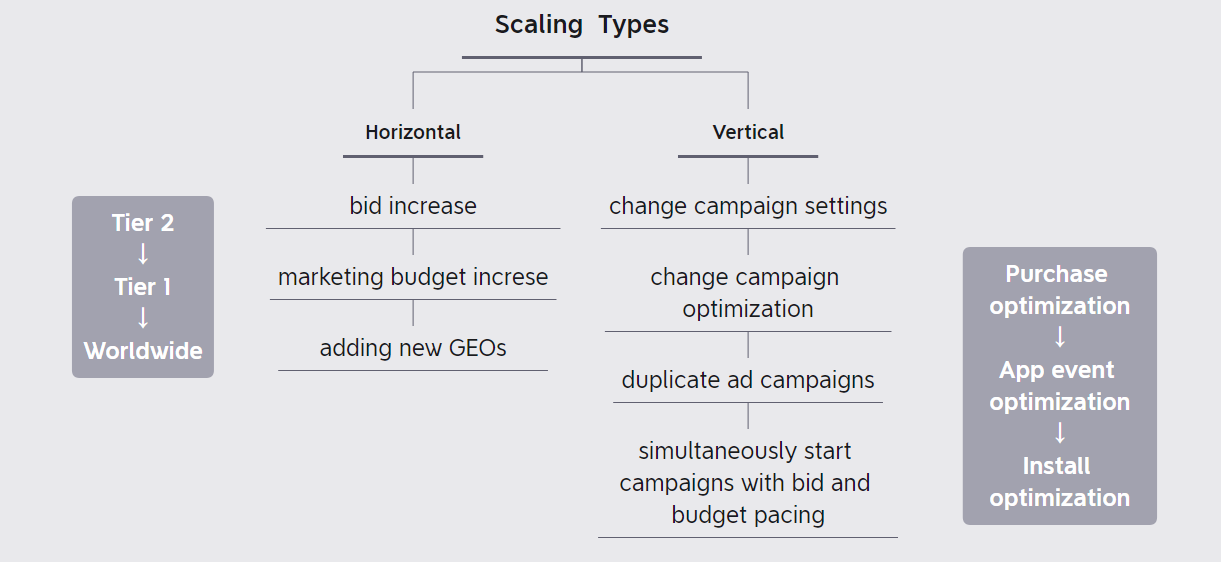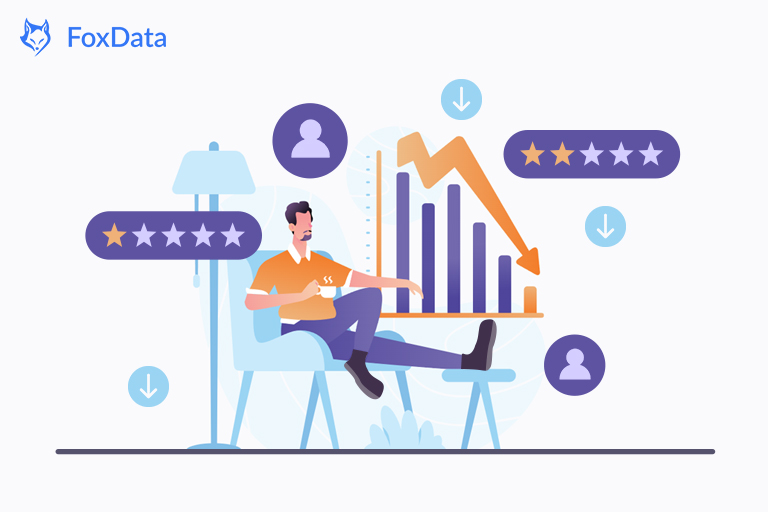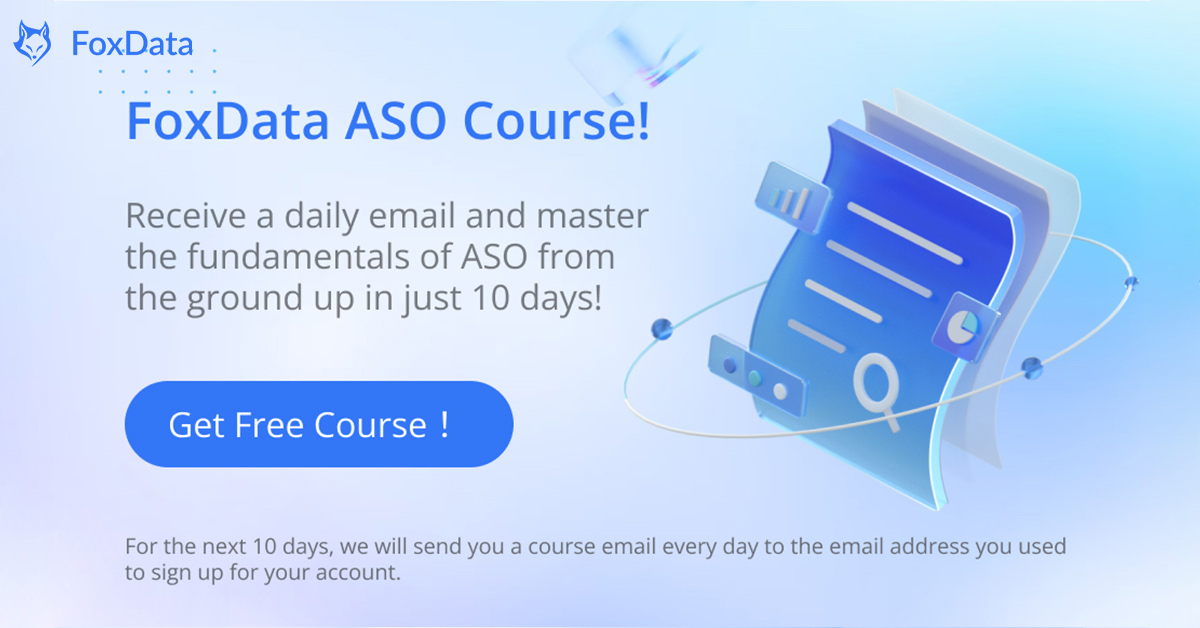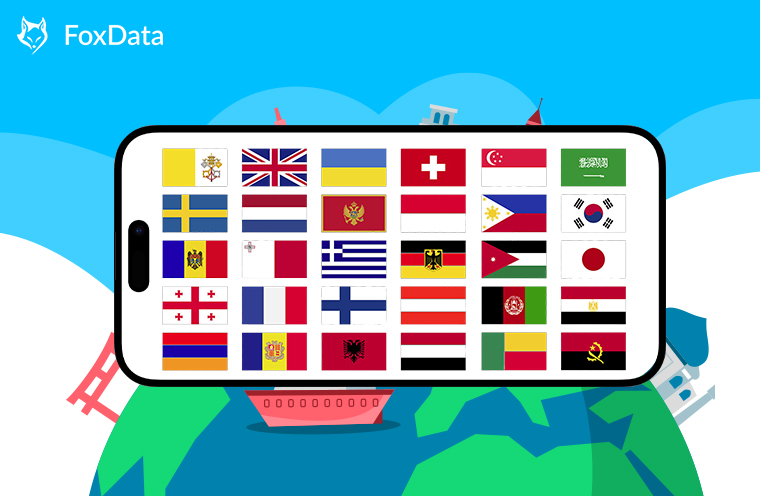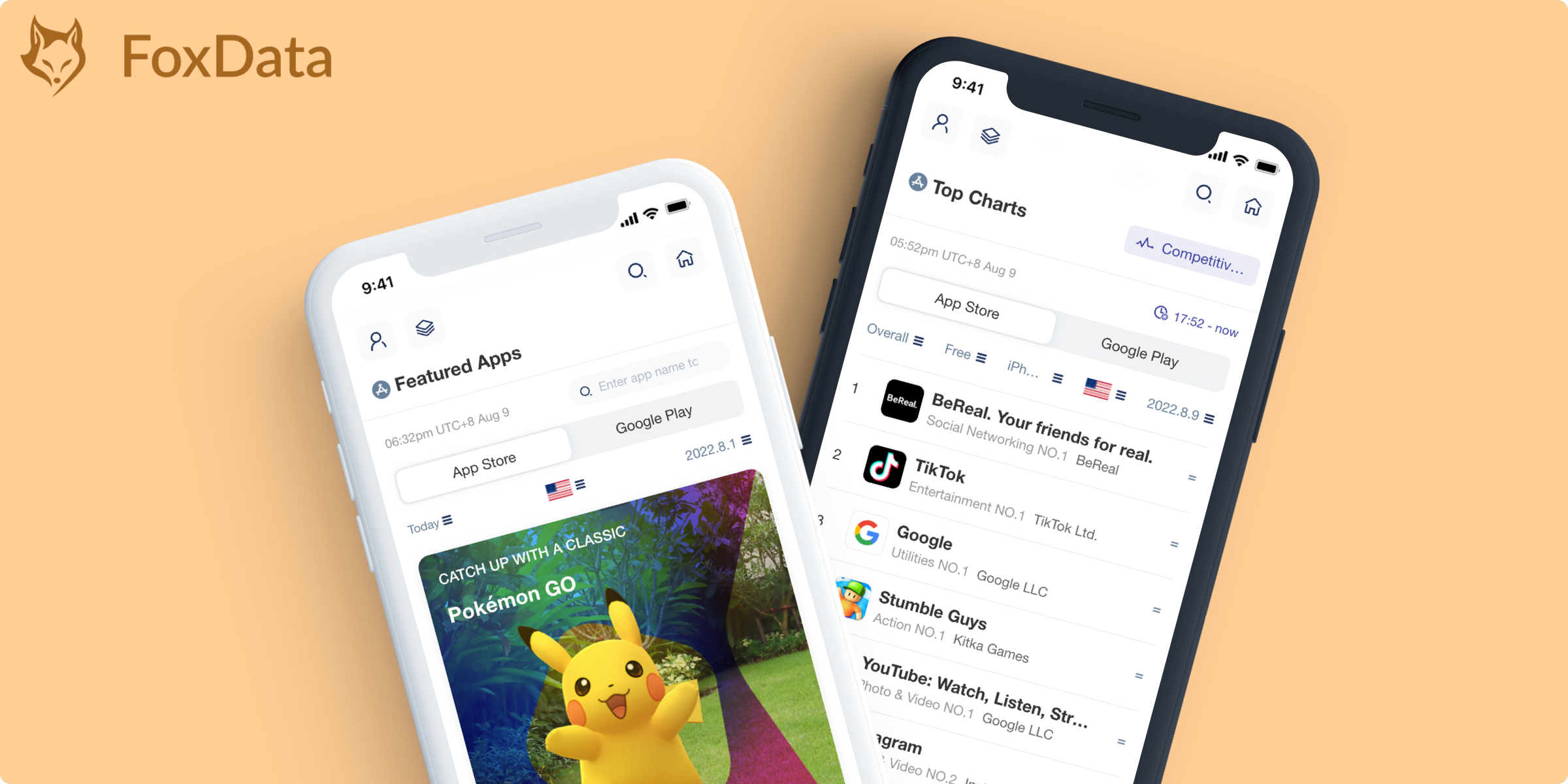
Increasing mobile app revenues is a daunting task. Scaling ad campaigns can be equally challenging. As you start scaling, there can be unexpected hurdles like high CPIs, extravagant CPMs, and mediocre ROIs. However, having the right knowledge can save you time, money, and frustration. In this article, we will share essential information to help you navigate the process.
User acquisition involves a series of steps:
Preparing Your App for Scale
Before you begin scaling, it's important to ensure that your app is ready. Assess its readiness by gathering relevant information, especially if you're targeting users in foreign countries. You don't want to extend your initiatives without a solid foundation.
According to the golden rule of app marketing, a product is scale-ready when it demonstrates positive unit economics for paid user acquisition. This means achieving the estimated payback KPI within 1-2 days of traffic.
Once both the product and marketing sides are ready, you can proceed with scaling. Let's explore the specifics in more detail.
Key Metrics from the Product Perspective
From a product perspective, it's crucial to ensure that key product KPIs remain stable. The definition of "stable" may vary depending on the circumstances, but the metrics should generally become more stable as you generate more sponsored traffic on a particular GEO.
The crucial metrics depend on the payback model and are variable for each product. For example:
- For apps monetized through in-app purchases, the Conversion Rate (CR) per unique purchase and the Average Revenue per Paying User (ARPPU) are key metrics. These metrics should adapt to the traffic source and geolocation. Whale users, who spend a significant amount of money on an app, can impact the daily ARPPU, but the average ARPPU can provide a more reliable basis for future UA strategy.
- For apps monetized through in-app advertising, Return on Investment (ROI) becomes a primary metric. The ROI is influenced by the publisher's prediction, strategy, costs, and other factors.
- For SAAS products with a subscription-based monetization model, the key metric is CR in Trial or direct subscription on a specific paywall, along with the associated Cost per Action (CPA).
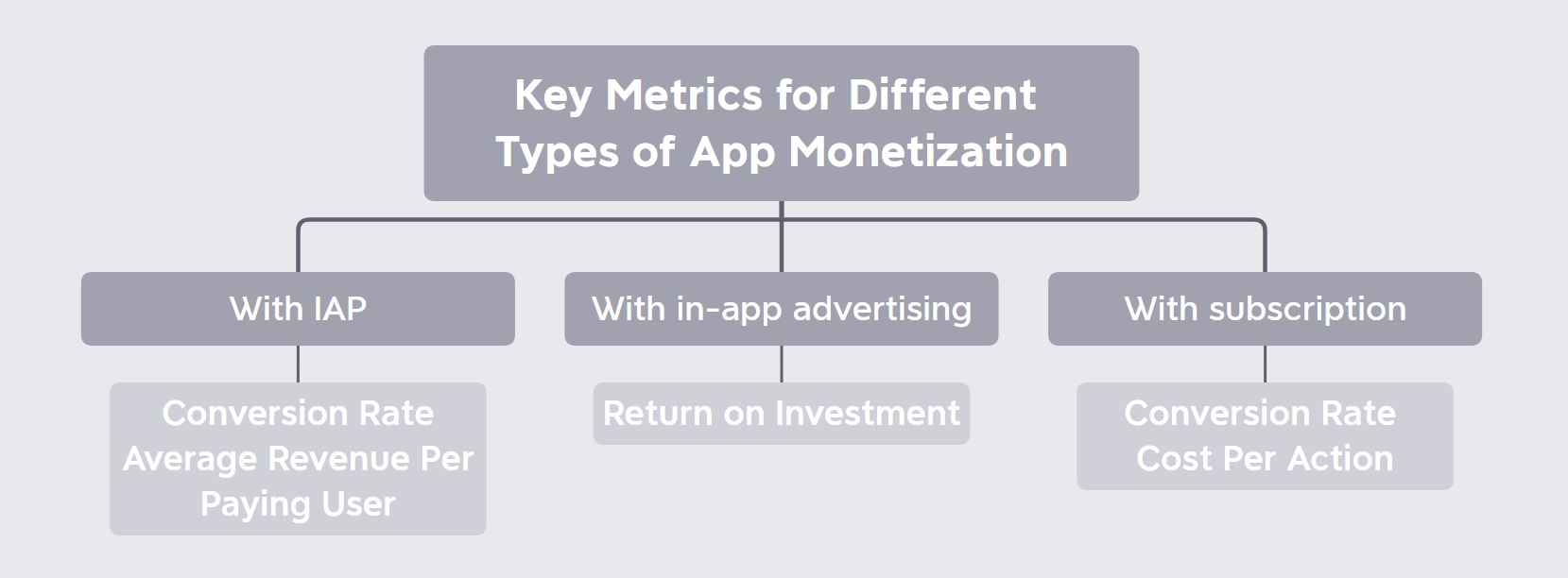
Considerations from the Marketing Perspective
In terms of marketing, there are several steps to take before scaling:
- Test ad creatives.
- Ensure the stability of marketing strategies by gradually increasing the budget and avoiding sudden cost spikes.
- Define threshold purchase metrics for the product's ROI. If these metrics are exceeded, the budget will be wasted.
Many marketers neglect these preliminary measures because they require time and effort. However, taking the time to implement them is essential. Relying solely on intuition when scaling a UA campaign is likely to result in wasting the marketing budget. A thoughtful and gradual approach is key to success. Now, let's move on to planning the next steps after preparing your product for growth.
Scaling Your App User Acquisition Plan
The main guideline for scaling campaigns is to do it gradually. If you sharply increase traffic quantities, you will inevitably shrink the relevant audience. This can lead to lower conversion rates, average revenue per user, and return on ad spend.
The planning process for scaling involves five steps, which require time and careful consideration.
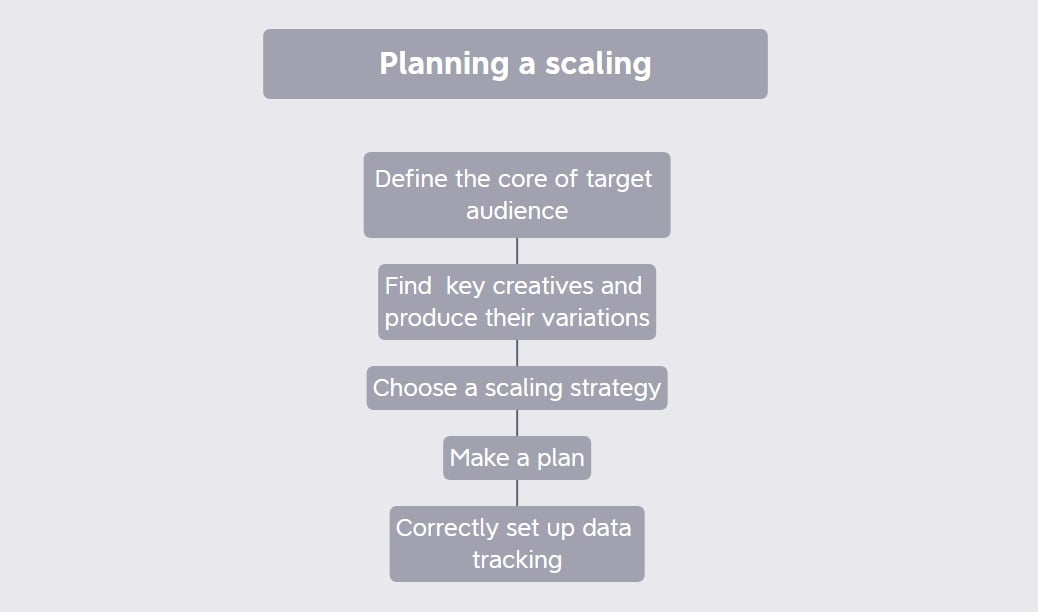
- Conduct creative testing to identify the target market's preferences.
- Create variants of influential ad creatives to avoid burnout. Having a backlog of ready-made creatives allows you to launch new campaigns without losing potential customers due to repetitive ads.
- Develop a scaling plan based on incoming data from your advertising initiatives. This plan will guide your marketing budget increases and determine the best course of action.
- Choose between duplicating advertising campaigns or increasing the budget by a certain percentage over a set period of time. Each approach has its advantages and should be decided empirically.
- Ensure proper data tracking for your campaigns. The advertising platform and tracker should align as closely as possible, and server-side conversions should also be accounted for.
Choosing the Right Scaling Approach
Scaling can be done vertically or horizontally, depending on your goals and situation.
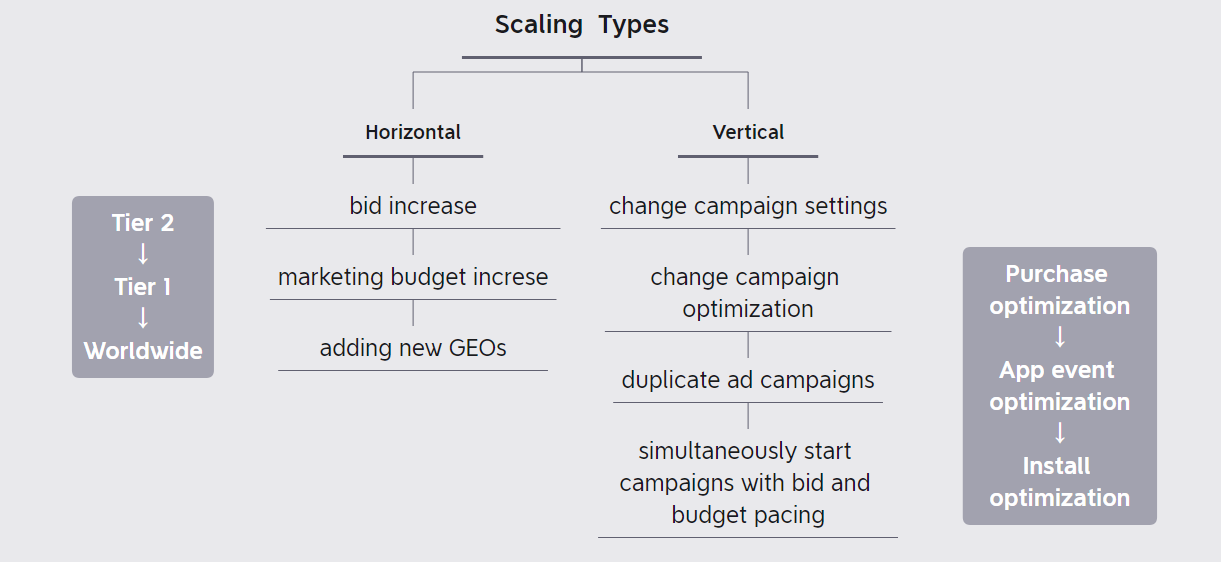
Horizontal Scaling
- Increase the advertising budget.
- Raise the bid for a certain impression.
- Expand to new GEOs.
Vertical Scaling
- Adjust campaign settings, such as targeting different demographics and interests, and experimenting with similar audiences.
- Optimize campaigns by focusing on specific actions, testing different bids, and evaluating return on ad spend.
- Repeat successful campaigns.
- Launch campaigns with various budgets and bid pacing simultaneously.
Conclusion
Scaling a UA campaign requires strategic planning. It's important to gather as much data as possible and avoid relying solely on intuition. Scaling is not a simple process, but having a well-thought-out plan significantly increases your chances of success. In future articles, we will explore specific strategies for scaling UA campaigns in different scenarios.
Now just join FoxData and embark on a business growth journey as we unveil a FREE App Data Analytics Tool, which boosts your downloads, increases your user base, and watches your performance soar to new heights!
All content, layout and frame code of all FoxData blog sections belong to the original content and technical team, all reproduction and references need to indicate the source and link in the obvious position, otherwise legal responsibility will be pursued.